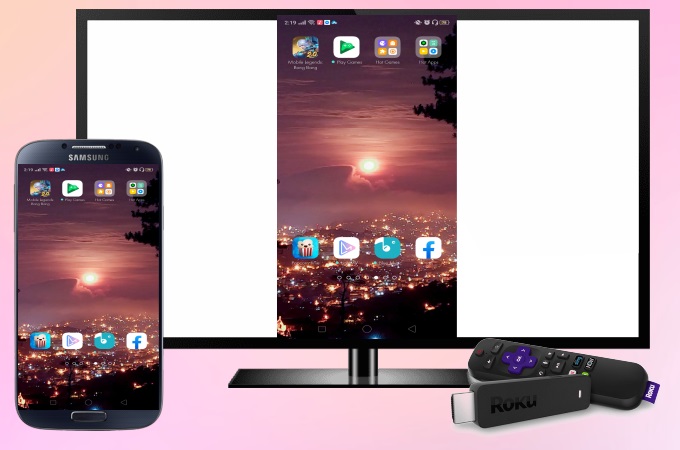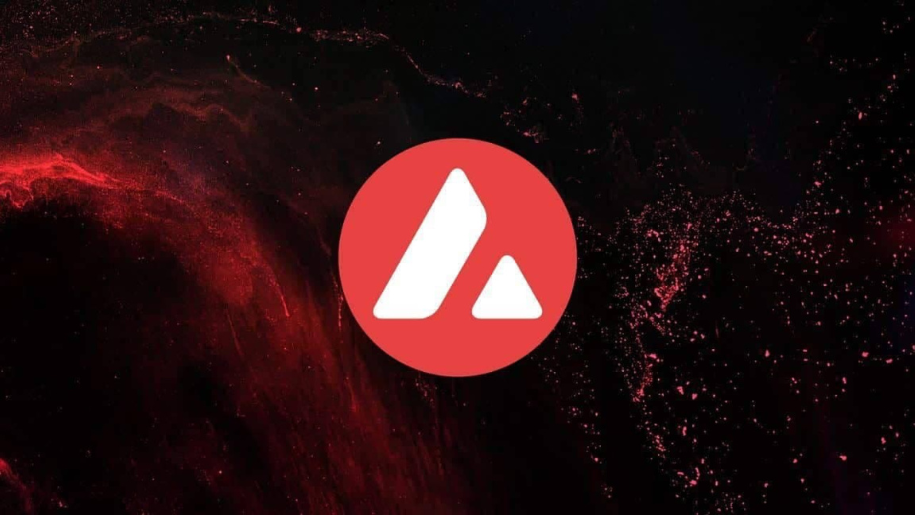Roku device is a very useful device as it can be connected to a regular Smartphone after which you can use the Roku TV to mirror your device. There are different benefits of the same and that is why there are many people who often look for different methods to know how to cast to roku tv from android. So if you are also looking for the same then, you do not need to panic at all as in the guide, we are going to explain all the methods that will help you in connecting your Android mobile phone to Roku TV.
How to Connect Android SmartPhone to Roku TV?
There are a few methods that people can use to connect their Android mobile phone with a Roku TV and the easiest method that people can use is the Roku App. If you want to use the application then, use the instructions that we are giving here.
- You need to open the Roku application and then, click on the ‘Devices’ option that appears at the bottom of the screen.
- If your Roku TV is connected to the same WI-FI connection then, you will be able to see the TV in the list of available devices.
- Now, you need to click on the device and after some time, you will be able to see the ‘Connected’ sign.
- Now, click on the Media button which will display the different casting options present in the application.
- Choose the content that you want to cast on your Roku TV and after this, you will be able to see all the applications and services that can be cast to roku from android.
- You also have the option to use the Virtual remote from the application to manage the TV.
How can you cast Video or Audio on your Roku TV from your Android Mobile phone?
However, if you are not able to use the method that we have mentioned here then, you do not need to worry as there is another method that you can use. But, in order to use this method, you need to ensure that your mobile phone and Roku TV are connected to the same WI-FI network.
- For the first step, you need to open an application that can be cast on your TV like YouTube.
- Choose any video on the application and then, click on the Cast icon present in the application. This application is shaped like a TV with an arrow however, ensure that your TV and mobile phone are connected with the same WI-FI network to appear in the list.
- As soon as you are able to spot your Roku TV in the list, you can easily click on the name of the device and connect both devices.
- With this, cast android to Roku will be completed and you will be able to see the video on your Roku TV.
There are different applications that can be cast on your Roku TV from your Android mobile phone however, the casting method differs on each application and you need to look for the same. For example, you need to use the ‘Devices’ tab on Spotify if you want to cast Spotify audio on your Roku TV.
I am sure that you are able to understand all the methods and commands that we have provided here in the guide however, there are a few more methods that can be used to do the same. You can easily use the website thewebsaga when you want to look for other methods that will help you in connecting your Android mobile phone to your Roku TV.
Also Read:- https://www.goreads.info/